Connecting to the MultiVPN service on Android
Attention! The method of blocking the network when OpenVPN is disabled in Android does not provide reliable VPN connection protection!
Study detailed information about possible data leaks!
https://blog.multivpn.su/2022/11/android-skips-some-of-traffic-even-if.html
Download and install OpenVPN client for Android from Google Play:
https://play.google.com/store/apps/details?id=de.blinkt.openvpn
Or download the installation APK file from the link:
/files/openvpn-android.apk
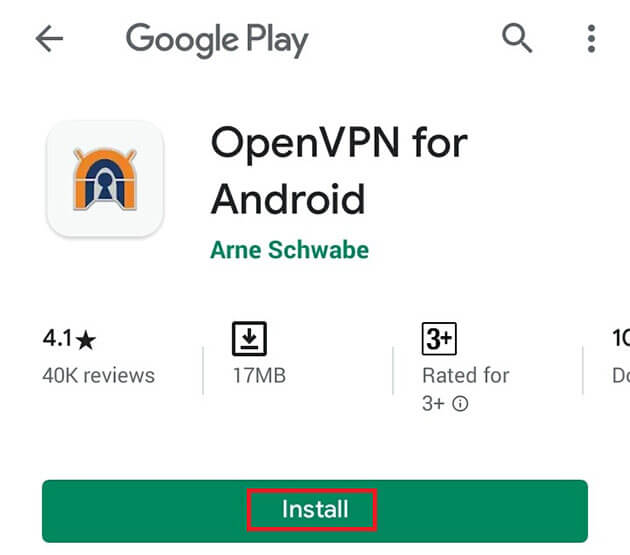
Download OpenVPN configuration files for your tariff plan on the "Tutorials" page:
/tutorials.php
Unzip the downloaded archive (in this example, OpenVPN.zip) with File Manager or any other archiver:
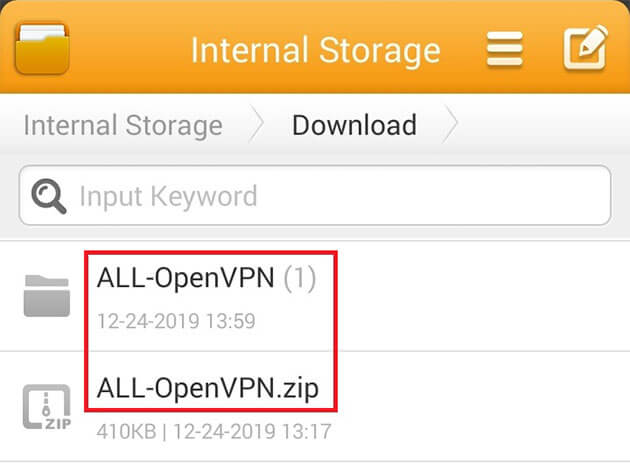
Go to the RSA folder of the unzipped archive and select the file to import the configuration. In this example, this is the OpenVPN file of the CZ1 server in the Czech Republic:
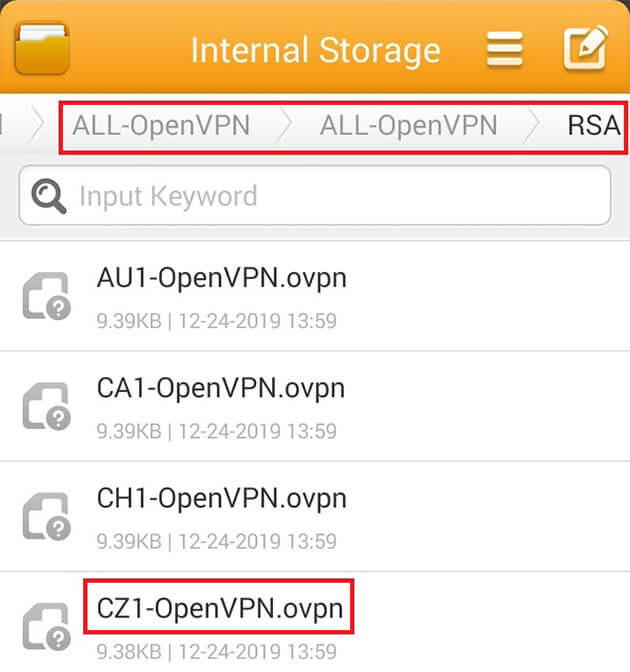
In the window that opens, enable the import of the proposed configuration file:
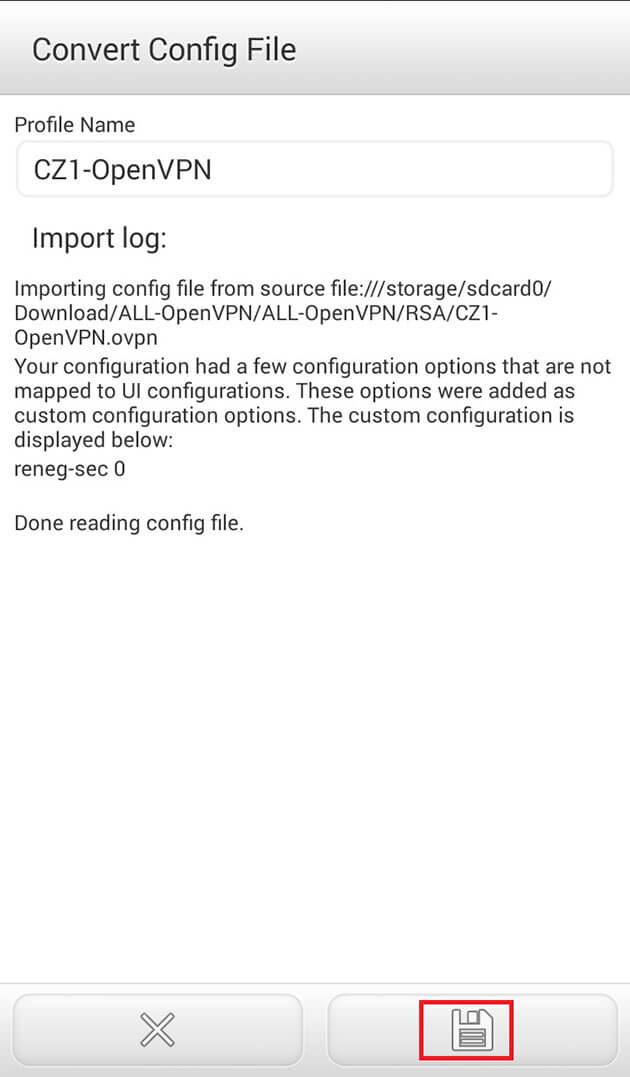
You can import multiple OpenVPN configuration files in the same way. Open the OpenVPN application and select the server to which we will connect:
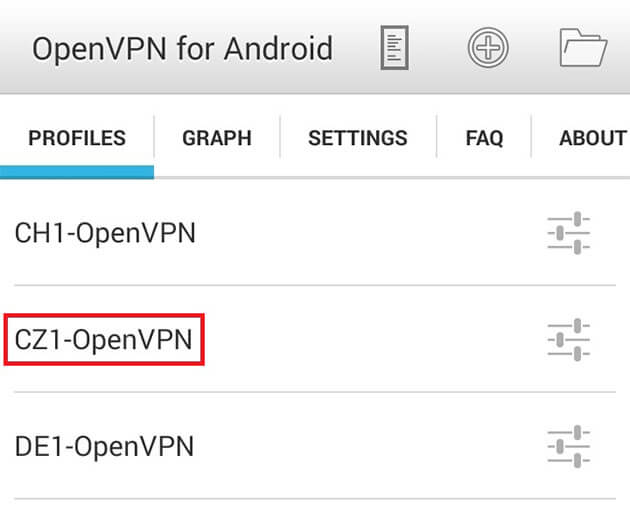
Allow the OpenVPN application to establish a VPN connection:
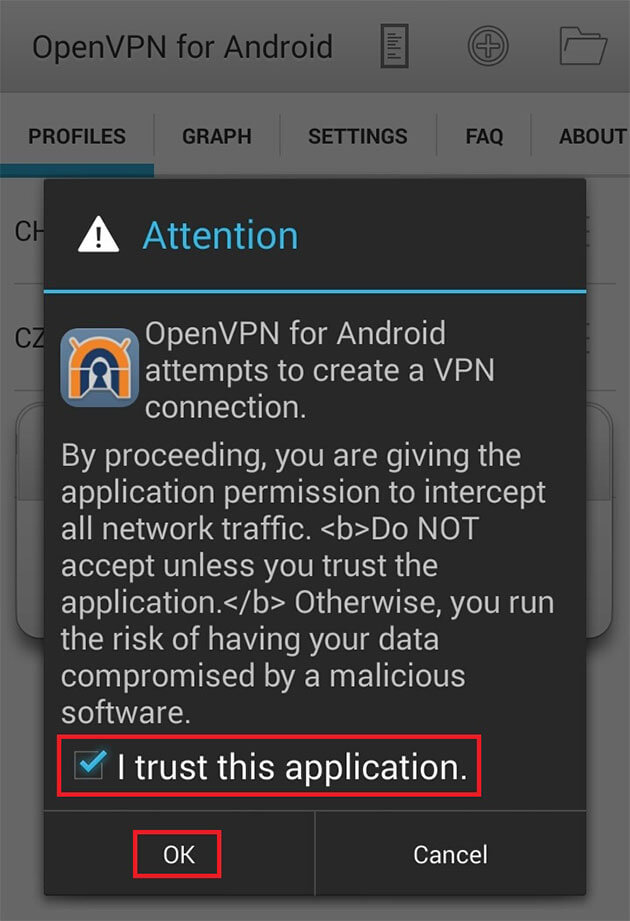
Enter your login and password to connect to the OpenVPN server (login and password as on the service website) and click "OK". If you wish, you can save the password:
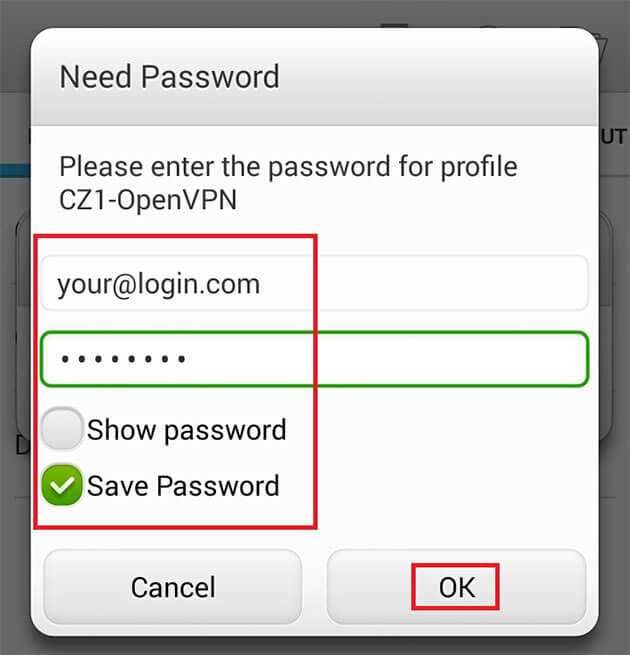
Wait a few seconds for the OpenVPN application to connect to the VPN server:
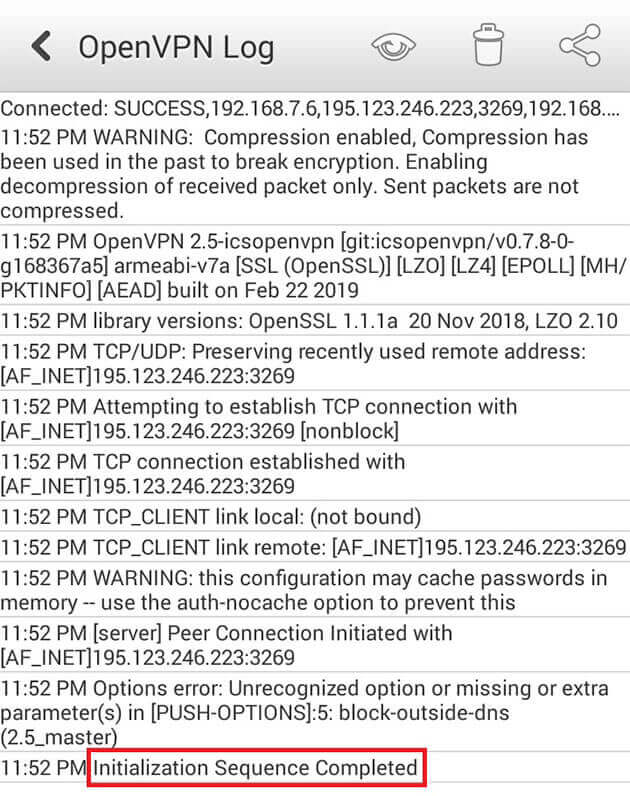
You are connected! Check if your IP address has changed!
Files for Android
|
|
