Connecting to the MultiVPN service on macOS
Download the open source OpenVPN client for macOS from the official website:
https://tunnelblick.net/downloads.html
or by direct link from the service website:
/files/Tunnelblick.dmg
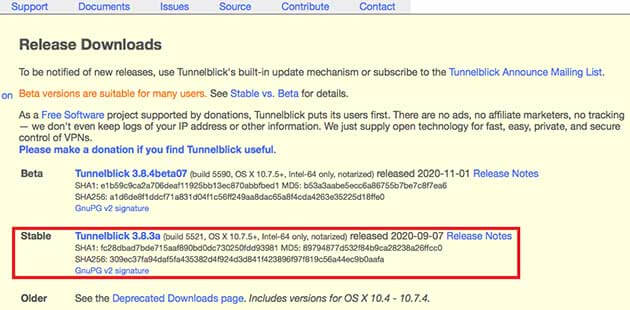
After downloading, double click on the .dmg archive.
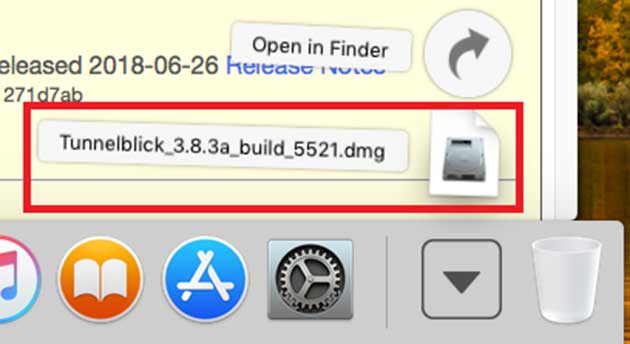
Double click on the Tunnelblick icon and follow the instructions in the installer.
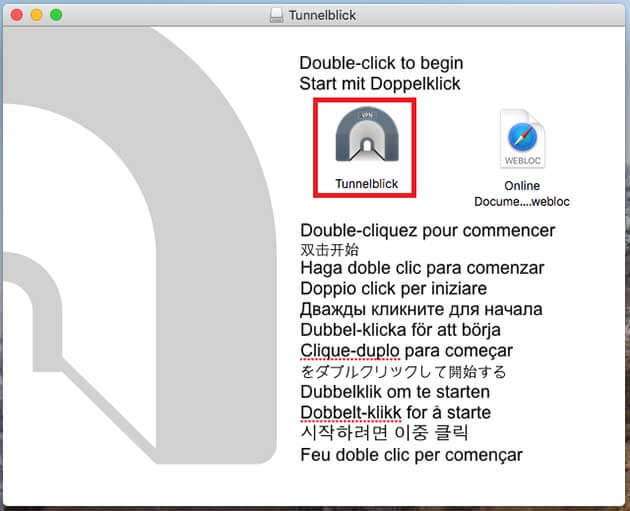
Open the program.
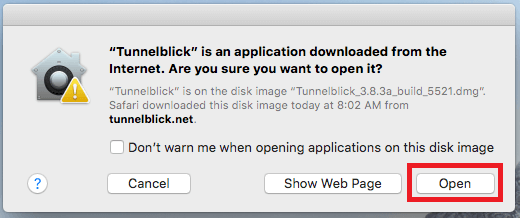
Allow updates and click "Continue".
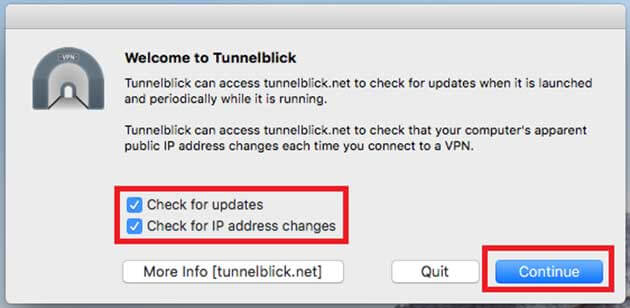
Enter your username and password. Click "OK".
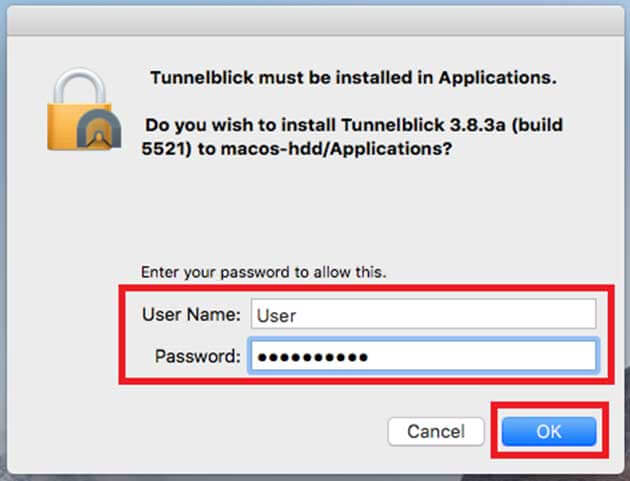
Select "I have configuration files".
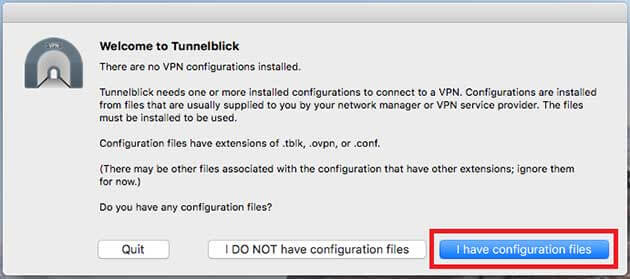
Click "OK".
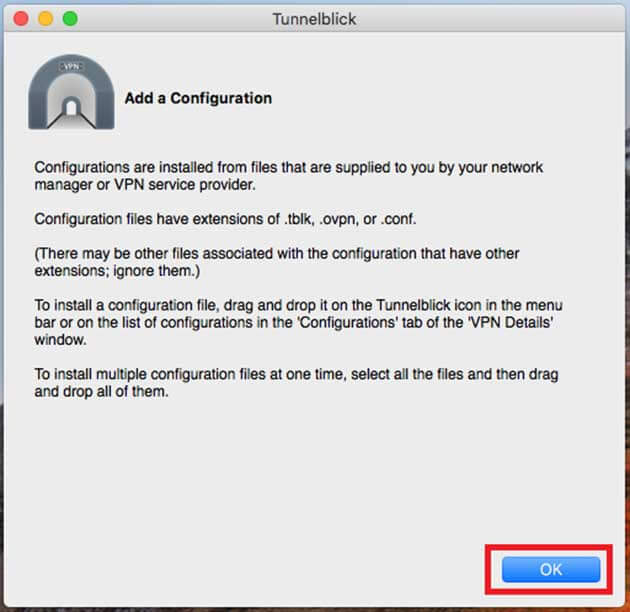
Download and unpack the OpenVPN configuration files according to your tariff plan. In this example, these will be RSA configuration files for the "OpenVPN" tariff plan.
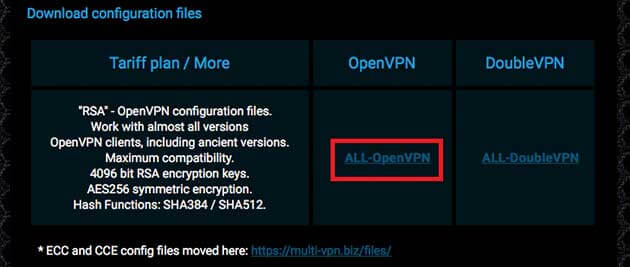
Open the folder with the configuration files.
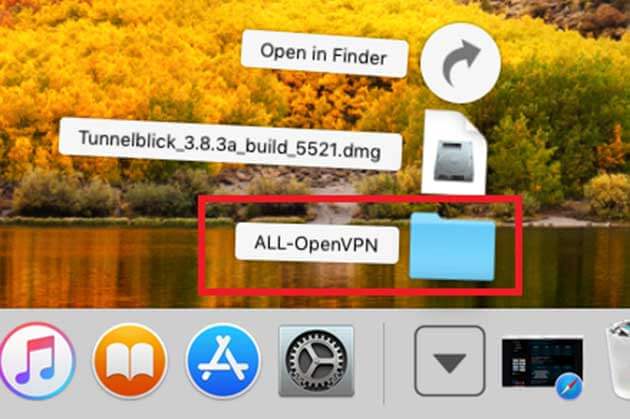
Select and open the OpenVPN configuration file to install. In this example, this is "ES1-OpenVPN.ovpn".
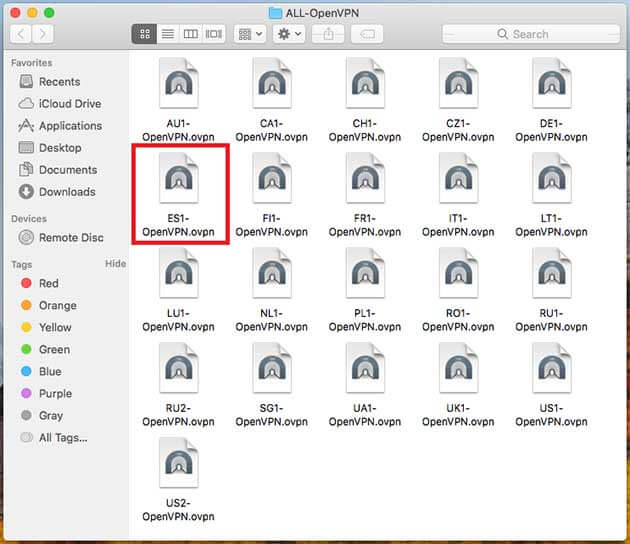
At your discretion. In this example, only for the current user.
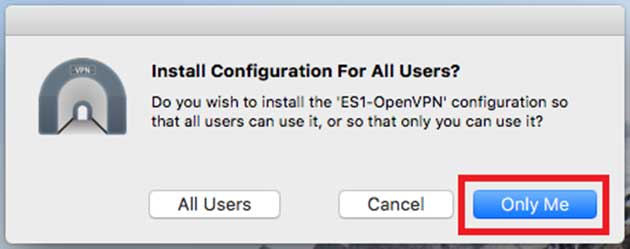
Enter your username and password. Click "OK".
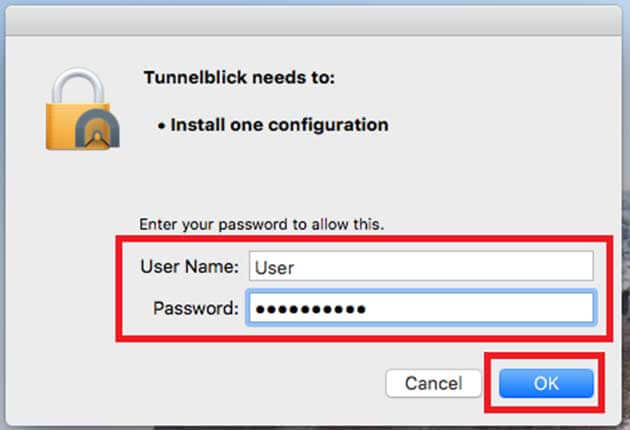
Open Tunnelblick at the top of the screen and select the imported config file.
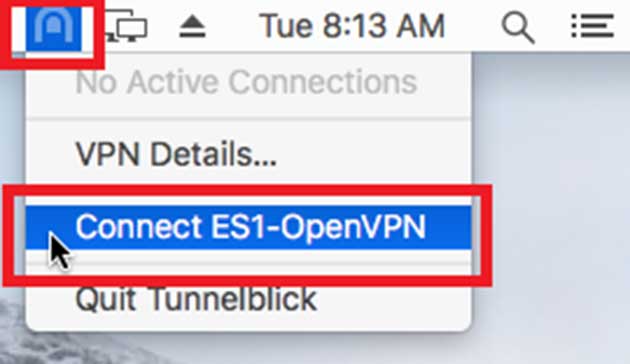
Enter the username and password of the user to connect to the VPN server. Login = Your E-Mail, as on the service website and password (you can enter any, it is not taken into account). Click "OK" to connect.
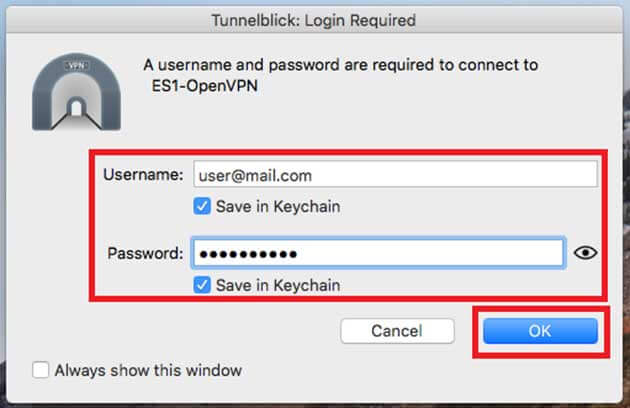
Ignore this notice. Click "OK".
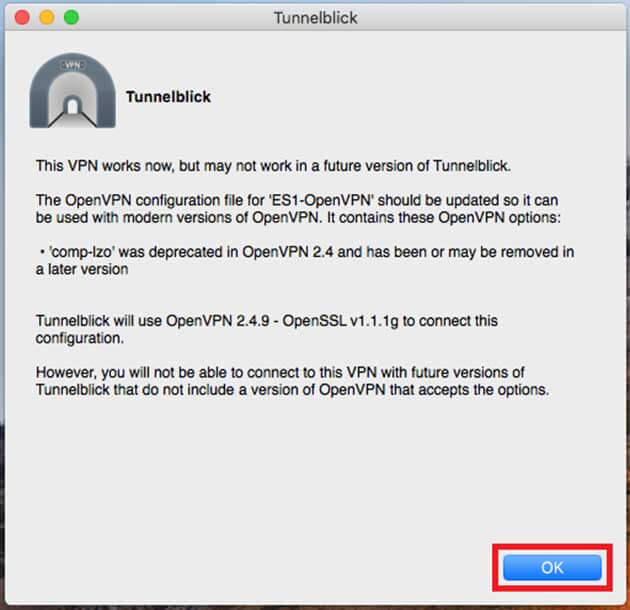
Notification about successful connection to VPN server.
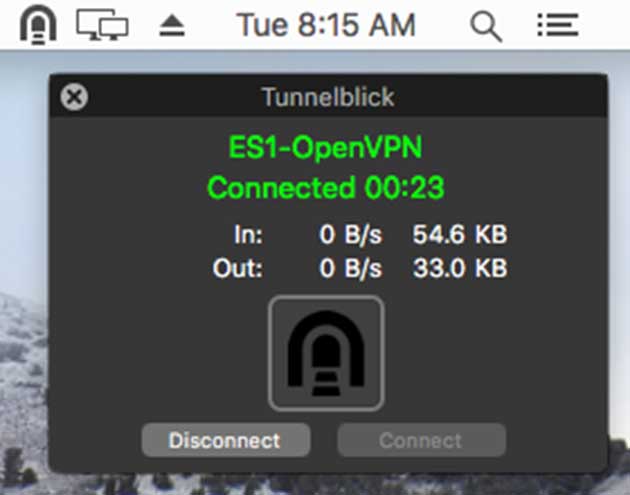
Notification about successful connection to VPN server.
Download files for macOS
|
|
