Blocking DNS Leakage on GL.iNet Router
For reliable protection of your VPN connection from DNS leaks and blocking of DNS requests when you are not connected to the VPN, it is necessary to configure the DNS settings of your GL.iNet router.
This instruction assumes that you have already:
1. You have the mini router GL.iNet in stock and connected
2. The OpenVPN connection has been configured according to the instructions
First, you need to open the router's admin panel and log in with the administrator password.
In the main menu on the left, select the "MORE SETTINGS" section. In the expanded menu, choose the "Custom DNS Server" option:
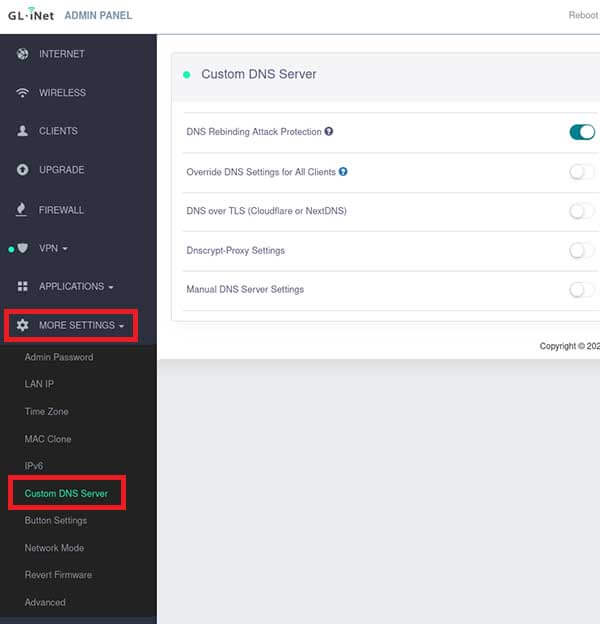
Activate the "Override DNS Settings for All Clients" function.
Enable the "Manual DNS Server Settings" mode:
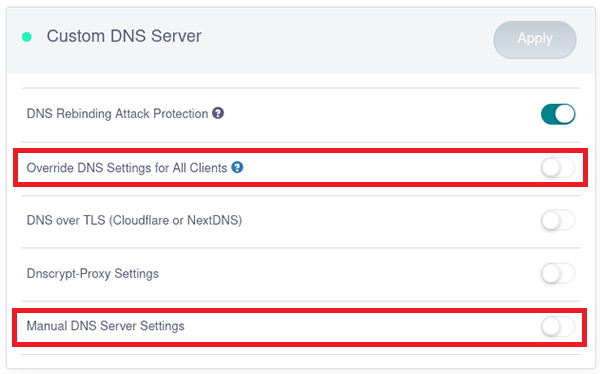
After activating the specified items, a section for independent DNS server configuration will become available:
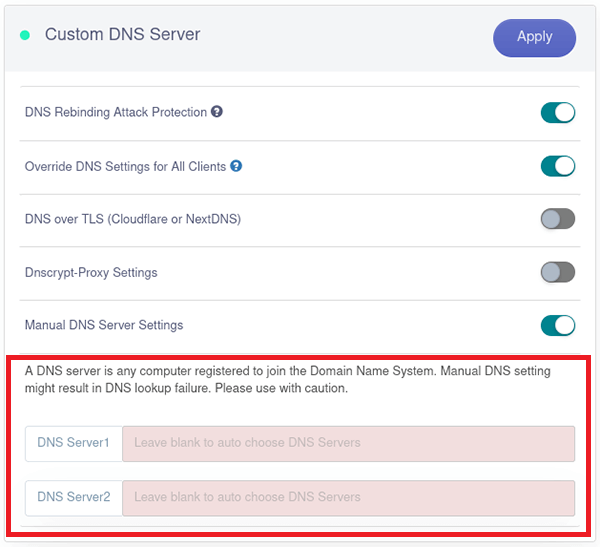
Available DNS servers for the MultiVPN service:
1. IP: 192.71.244.22 (ns1.multi-vpn.biz) - Slovenia.
2. IP: 192.71.227.111 (ns2.multi-vpn.biz) - Canada.
3. IP: 151.236.21.57 (ns3.multi-vpn.biz) - France.
The specified DNS servers only work with the VPN servers of the MultiVPN service.
All other addresses are ignored. Such settings allow blocking DNS operation in case of a VPN connection failure.
Please enter the IP addresses of the MultiVPN service DNS servers in the "DNS Server 1" and "DNS Server 2" fields.
In this example, NS1 (Slovenia) and NS2 (Canada) servers will be used:

To make the changes take effect, press the "Apply" button:

The setup is complete. You can check the results on dnsleaktest.com.
To revert DNS settings to their previous state, you need to disable the "Manual DNS Server Settings" and "Override DNS Settings for All Clients" functions. After that, click the "Apply" button.
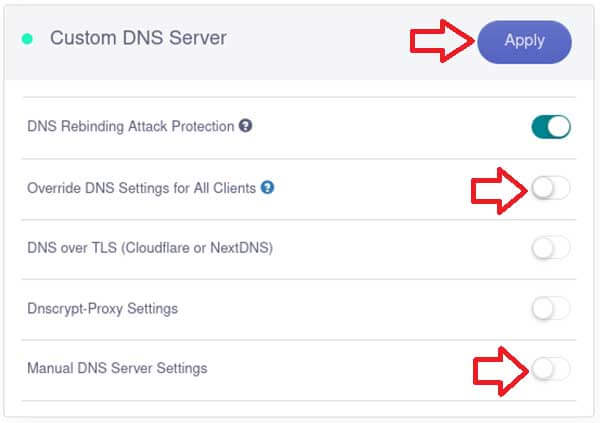
Instructions for GL.iNet routers
|
|
