Traffic leakage prevention OpenVPN on GL.iNet router
To prevent the leakage of your real IP address during VPN connections in cases of VPN disconnection, switching between VPN servers, unstable internet connections, and the like, it is recommended to use the traffic leak protection feature of OpenVPN, which may also be referred to as the "Internet Kill Switch".
In this instruction, it is assumed that you already:
1. You already have a connected mini-router GL.iNet
2. OpenVPN connection has been set up according to the instructions
First, you need to open the router's admin panel and log in with the administrator password.
In the main menu on the left, select the "VPN" section, and in the dropdown menu, choose the "Internet Kill Switch" option:
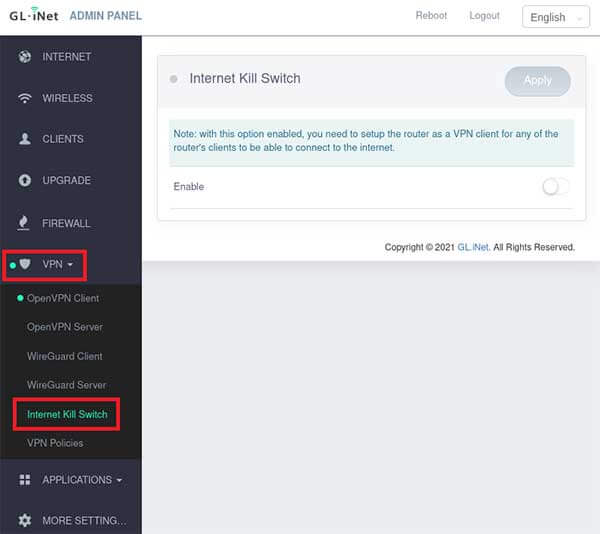
By default, the "Internet Kill Switch" function is turned off.
To activate the "Internet Kill Switch" feature, turn on the "Enable" toggle and press the "Apply" button.
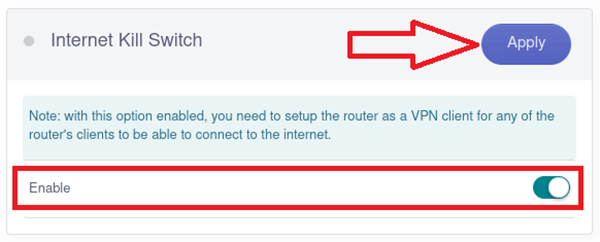
In this configuration, with the VPN connection disabled or not functioning, there will be no access to the Internet under any circumstances.
If you want to switch to another VPN server safely without the risk of leaking your IP address, there's no need to turn off the "Internet Kill Switch".
Connecting to a new VPN server or reconnecting to the current VPN connection in case of unstable network conditions will work successfully with traffic leak protection enabled.
If you need access to the Internet without a VPN connection for any reason, deactivate the "Enable" toggle and press the "Apply" button:
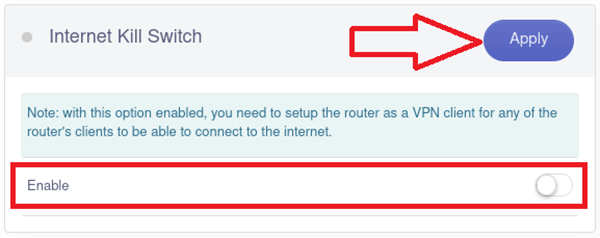
The traffic leak protection feature that bypasses VPN connections (Internet Kill Switch) also applies to Wi-Fi connections (if your GL.iNet router supports Wi-Fi) and when using WireGuard connections.
Instructions for GL.iNet routers
|
|
